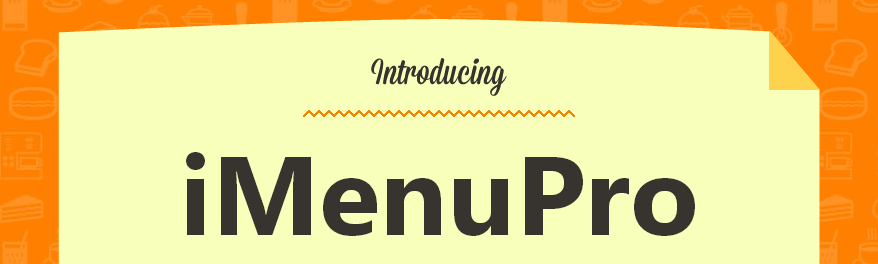Where's my License Number or Product Key?
If you purchased a CD product your license number is on the inside of the CD insert, on a yellow sticker, that includes two notes stating the importance of not losing the number.
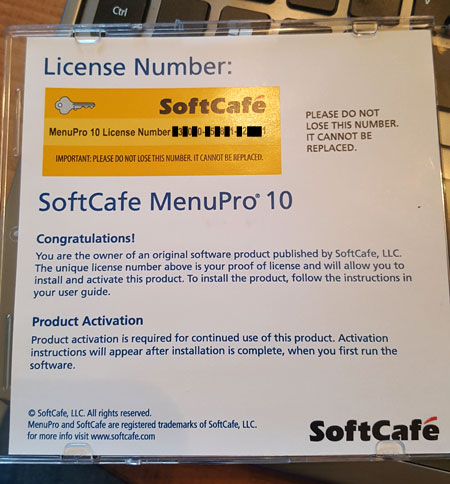
If you purchased a downloadable product, your product key was emailed to you.
If you've already installed and activated your product, your product key can also be found by going to the Help menu within the program and selecting About MenuPro.
For MenuPro 10, your product key will appear in the About box if you have activated your product. For MenuPro 8 and MenuPro 9 your license number will appear in the About box if you have activated your product and have not reinstalled.
There are no license numbers or codes for MenuPro 7 and earlier.
IMPORTANT NOTICE: Due to changes in Windows Activation as January 1, 2019 older 18 digit MenuPro license numbers that begin with 338 will no longer activate online. Please contact us HERE for a replacement product key.
May I use MenuPro on more than one computer at a time?
Yes, the activation process for the standard SoftCafe license supports installation on up to two computers. The SoftCafe product license agreement allows the primary user to install the product on a primary computer and also a home or laptop computer for his or her use. If you need to simultaneously use the software on more than 2 computers, you must purchase another licensed copy of the software.
Which version of Windows do I need for my MenuPro
MenuPro 10 will run on Windows 10 through Windows XP and everything in between (but not on Windows 8 RT as RT does not allow desktop apps to run). MenuPro 10 runs ultra fast on Windows 10 as Microsoft has optimized the desktop portion making it the fastest version of Windows yet.
MenuPro 9 and MenuPro 8 are not 100% compatible with Windows 8+ and should not be used on any version of Windows 8 or Windows 10 to avoid service issues. Additionally MenuPro 8 was designed for Windows XP. Since Microsoft has dropped XP support as of April 8, 2014, we can longer provide support for MenuPro 8.
MenuPro 7 (which is over 11 years old) and earlier versions will only work on Windows XP. Since Microsoft has dropped XP support as of April 8, 2014, we can longer provide support for MenuPro 7 or earlier versions.
Can I use the MenuPro on a Network?
Not if the network or server permits simultaneous user access. If multiple users attempt to share the program data at the same time, the database will become corrupt. For this reason, we do not support MenuPro if it used on a network.
However, if only one user will using the product at a time, we encourage you to test the product on your network to see if it will work for you - many of our customers have successfully installed and use MenuPro in a network environment - but we don't provide technical support for those situations when the product is installed on a network.
If you need to have multiple users access a shared database, we encourage you to try our Web App version iMenuPro which runs on any type of computer that's connected to the internet - Mac, iPad, ChromeBook, or Windows PC and allow users to access a central database for the user account.
Will re-installing or upgrading erase my data?
No, reinstalling or upgrading the software will not erase any data files you have created with previous versions of the program. If you are moving to a new version, your data will automatically be converted from your old format to the new version format. (For very old versions of MenuPro, there may be some slight spacing adjustments that need to be made on some menus.)
However, before moving to a new version you should always make a backup up of all data files before installing the new version. For MenuPro 8 through 10, use the File > Back Up command.
How do I deactivate MenuPro?
To deactivate online, run MenuPro while you are connected to the Internet, and go to Help > Deactivate MenuPro and following the instructions.
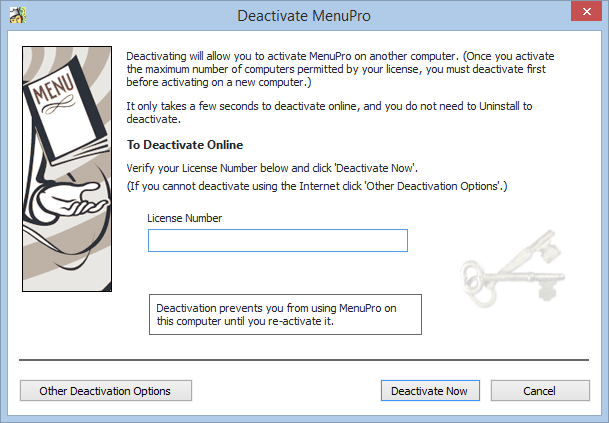
Deactivating takes one click if you're connected to the internet
If you are unable to deactivate online, follow this procedure to manually deactivate offline. Only use this method as a last resort as this does not update our activation servers until you notify us, and requires a delay in processing of up to 24 hours:
- Run MenuPro
- MenuPro 10.00.0005 or higher: Go to
Help > Deactivate MenuProand then clickOther Deactivation Optionsand follow the instructions that appear there. - MenuPro 10.00.0004 or lower: Hold down the
Ctrlkey and press0(the zero key), in other wordsCtrl-0and follow the instructions that appear there.
Does uninstalling automatically deactivate MenuPro?
No, uninstalling will not deactivate MenuPro. If your intention was to deactivate by uninstalling, you must reinstall MenuPro, then start the program, and then select Deactivate MenuPro from the Help menu. You can then uninstall the product if you wish but it is not required.
By not deactivating during uinstall, we let you uninstall and re-install MenuPro without having to go through the activation process again. This also let's you deactivate without having to uninstall, which saves you the time of having to re-install should you want to return to that PC to re-activate its use.
My PC was stolen, or my hard drive failed. Can I still activate on a new PC?
If access to the original computer is not available, or your PC no longer functions, or your hard drive was replaced, you may not be able to activate on the new computer. For this reason, if you're selling a computer or plan to no longer use it, make sure you've deactivated first before you no longer have access to it.
If you were unable to deactivate before disposing of your PC, in certain cases we may be able to reset your License to allow you to activate on a new computer. To have this done, you must be the original purchaser of the product.
To find out if you are eligible for a reset, compile your product license number or code, original purchaser information (including your name and the email address you used when you purchased the product) and email that information with the subject title Reset Request to: 
Please note that we can reset the license for 1 activation, one time only.
Do I have to reactivate if I reformat my hard drive or upgrade my Computer?
No, MenuPro product activation is not affected by computer hardware changes, Windows updates, operating system upgrades or, in most cases, hard drive reformats.
How will my activation information be used?
The unique product key you receive when you purchase MenuPro is combined with an installation hash that is automatically formed from your computer hardware. When the product is activated the product product key and hash are then provided to SoftCafe to validate and help ensure that each genuine copy of its software is not activated more than the permitted number of times. SoftCafe's activation process does not collect, transmit, or use any personal information. So we cannot identify which personal user activated your product. For this reason you must keep your product key secure and not give it out to employees or others that might abuse this privilege.